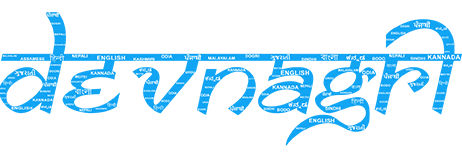# DOTA Web
Devnagri On the Air is a platform that translates your website on the fly.
The platform enables your website to go multilingual in minutes, without any hassle. You don't need to change anything at the code and infrastructure level. Its just a plug and play solution to go multilingual.
Devnagri On The Air makes your multilingual journey quick and easy.
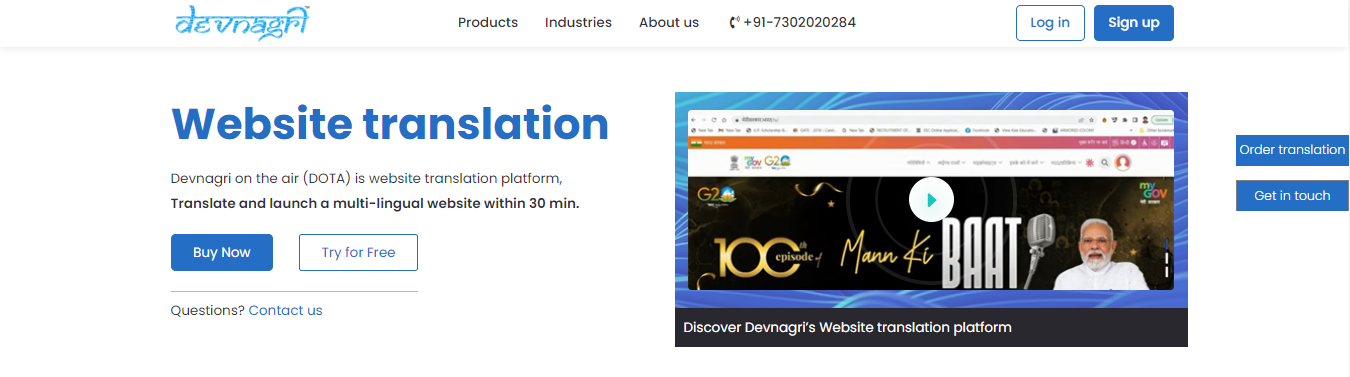
# Login Page
User has to provide the login id and password and click on Log In.
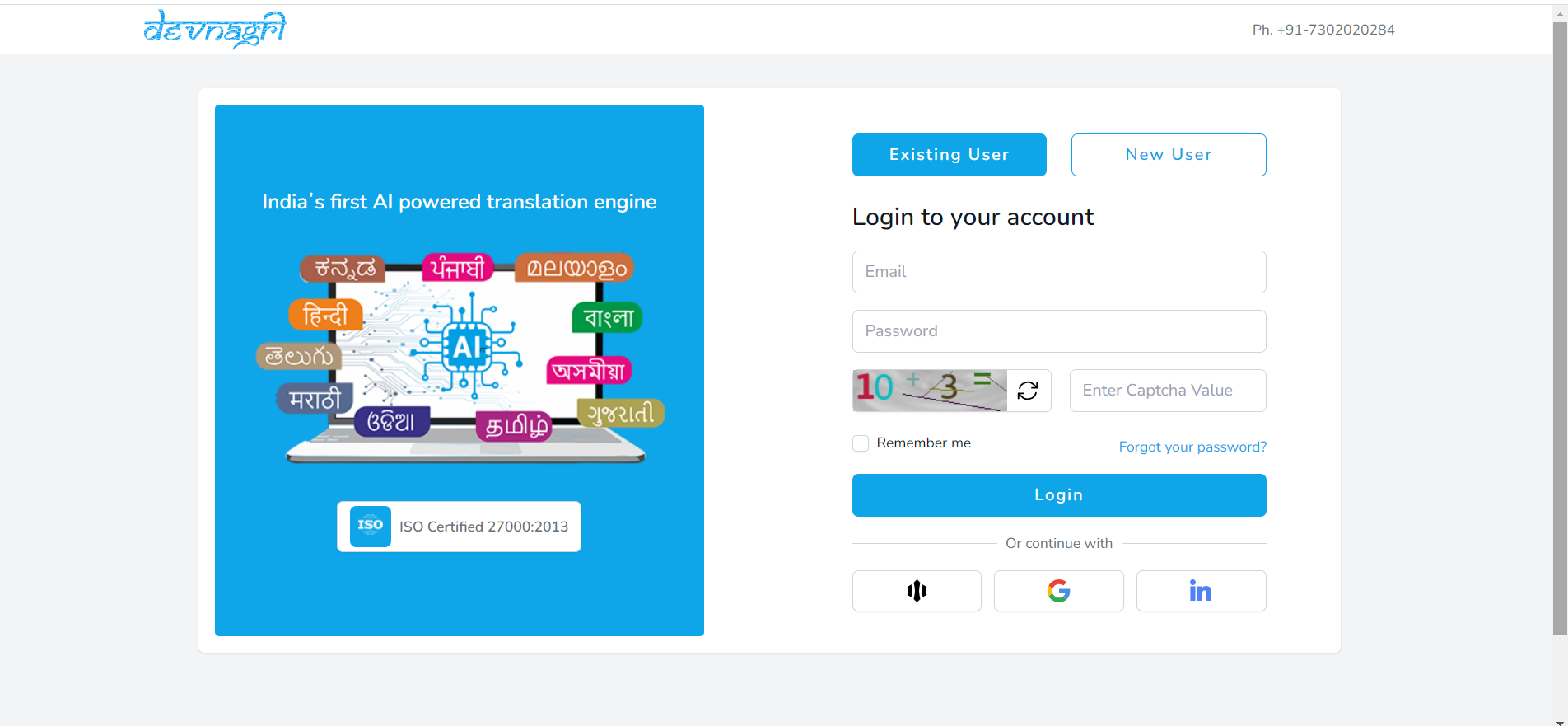
# User Dashboard
User will be taken on his/her dashboard. He/She can choose to place a new Website Translation order.

# New Order on DOTA
- User needs to enter the URL of his website which needs to be localised.
- Select the pricing plan.
- Select the duration.
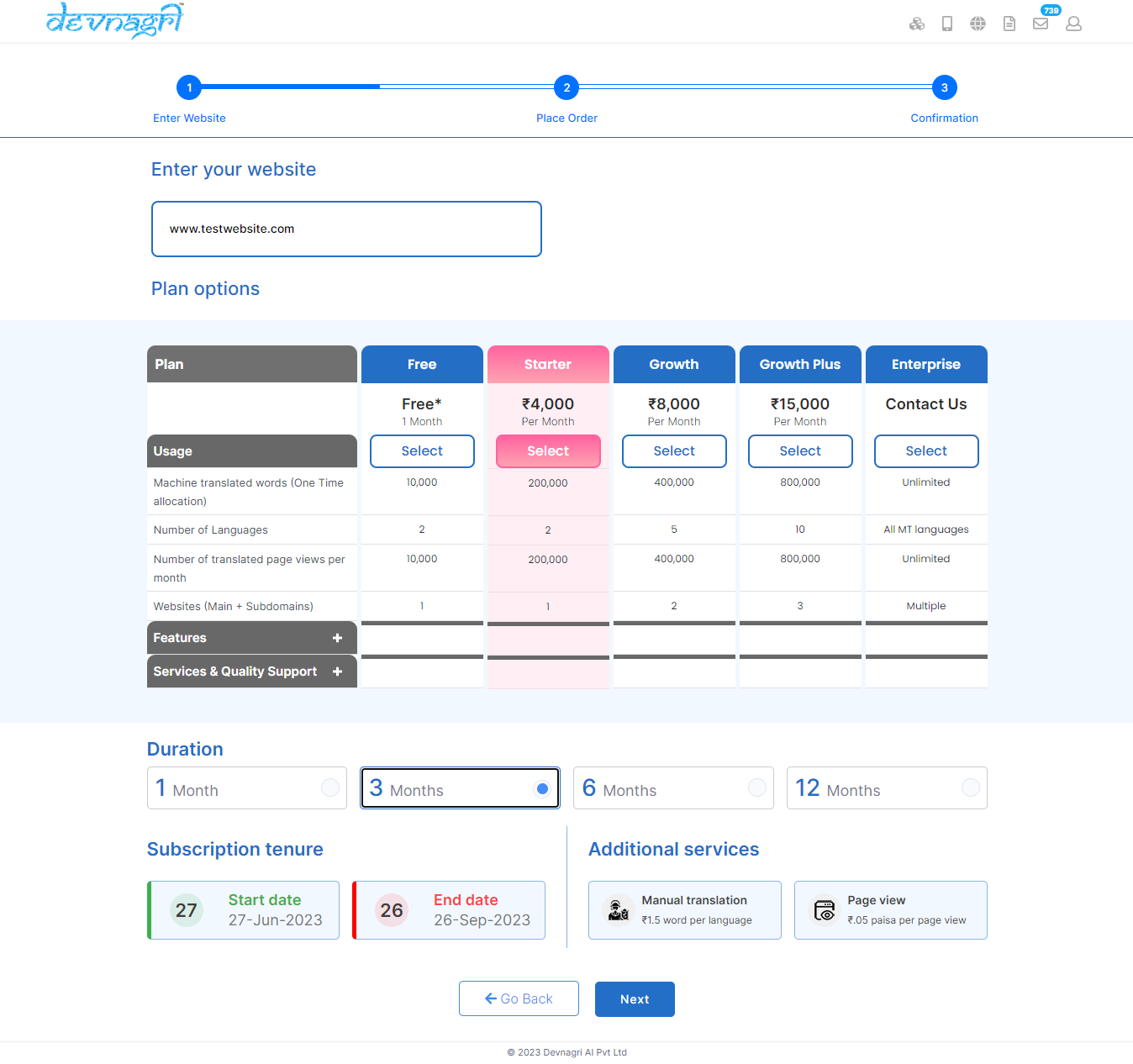
# Order Summary
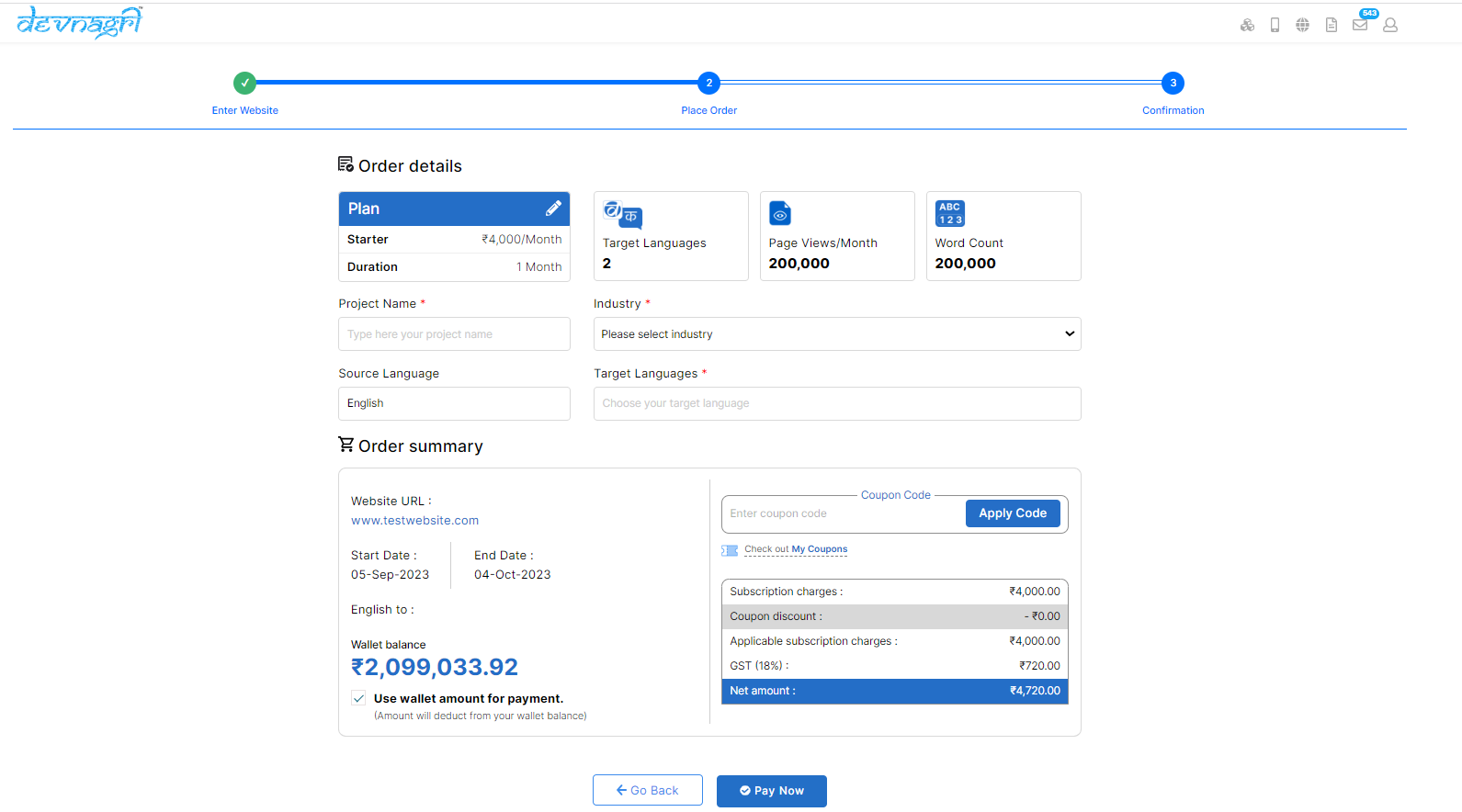
# Payment
User will redirect to the payment page and choose any payment method for the transaction and confirm the order.
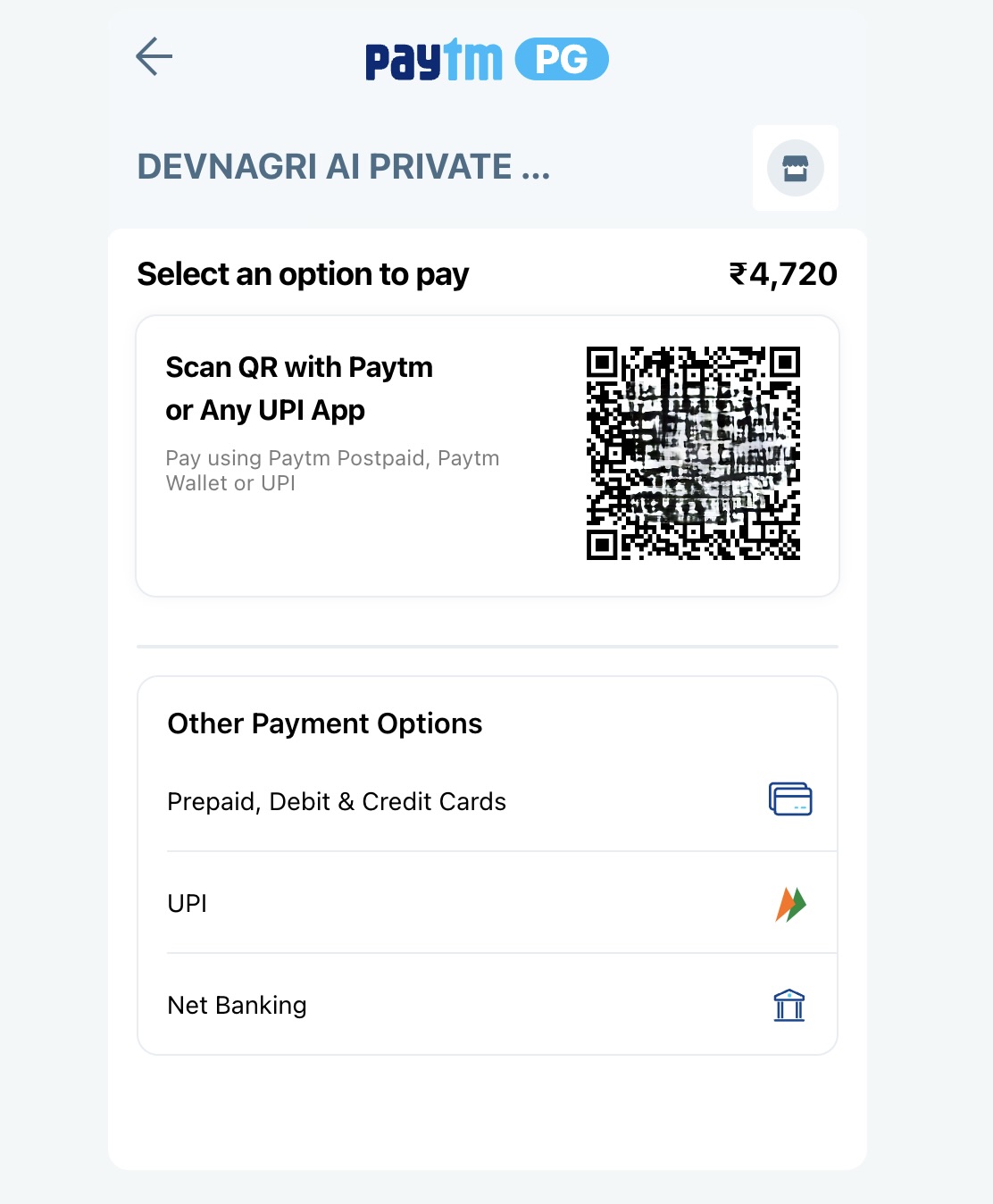
Order gets confirmed and page will navigate to the verify website ownership page.
# Order Confirmation
If existing user has balance in wallet, the order will get confirmed and you will redirect to the verify website ownership page.
If new user does not have any credits, it will redirect to the payment page and then to the verify website ownership page.
# Verify Website Ownership
Sign in to your domain name provider and add the generated TXT record for you into your DNS Configuration (opens new window).
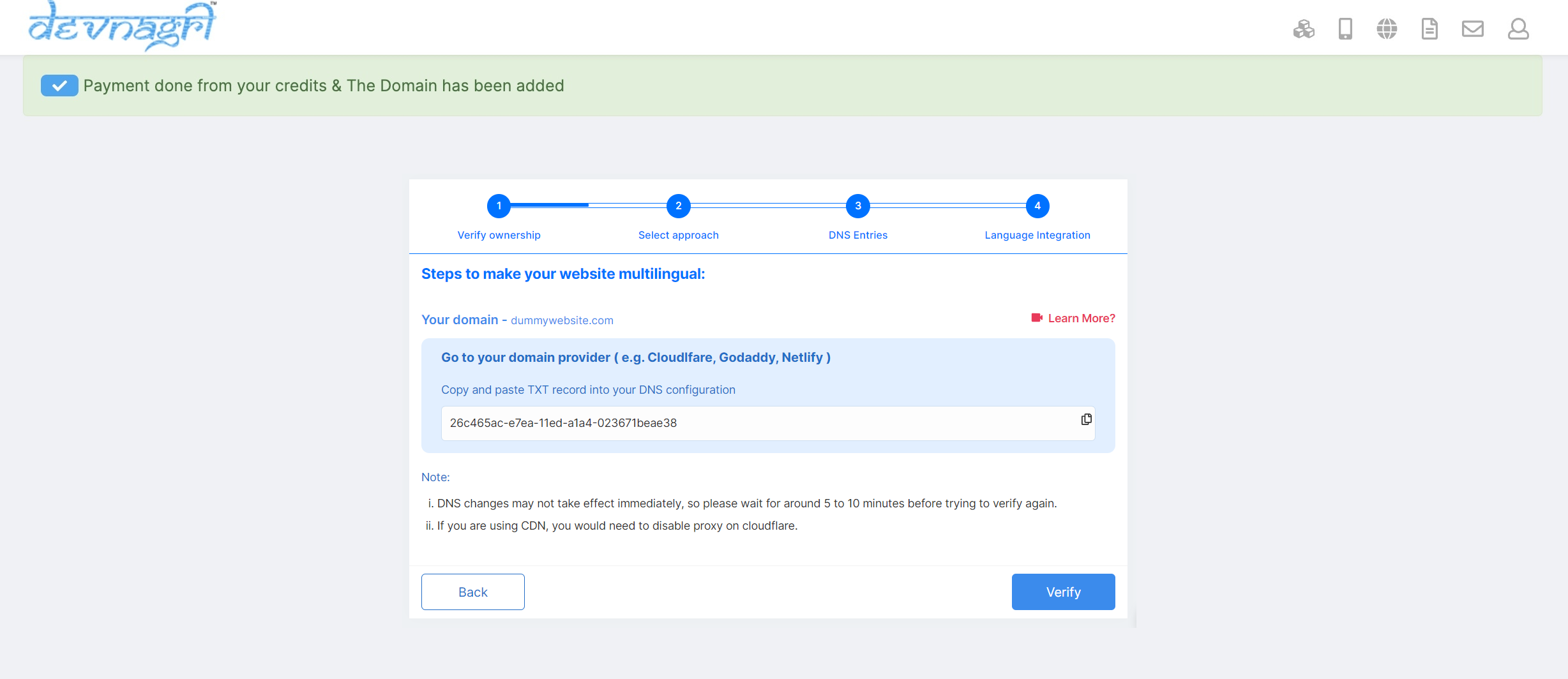
Click on verify and then it will take up few minutes for verification.
# Select approach
- Subdomain (hi.example.com)
- Subdirectory (example.com/hi)
- Live JS (example.com)
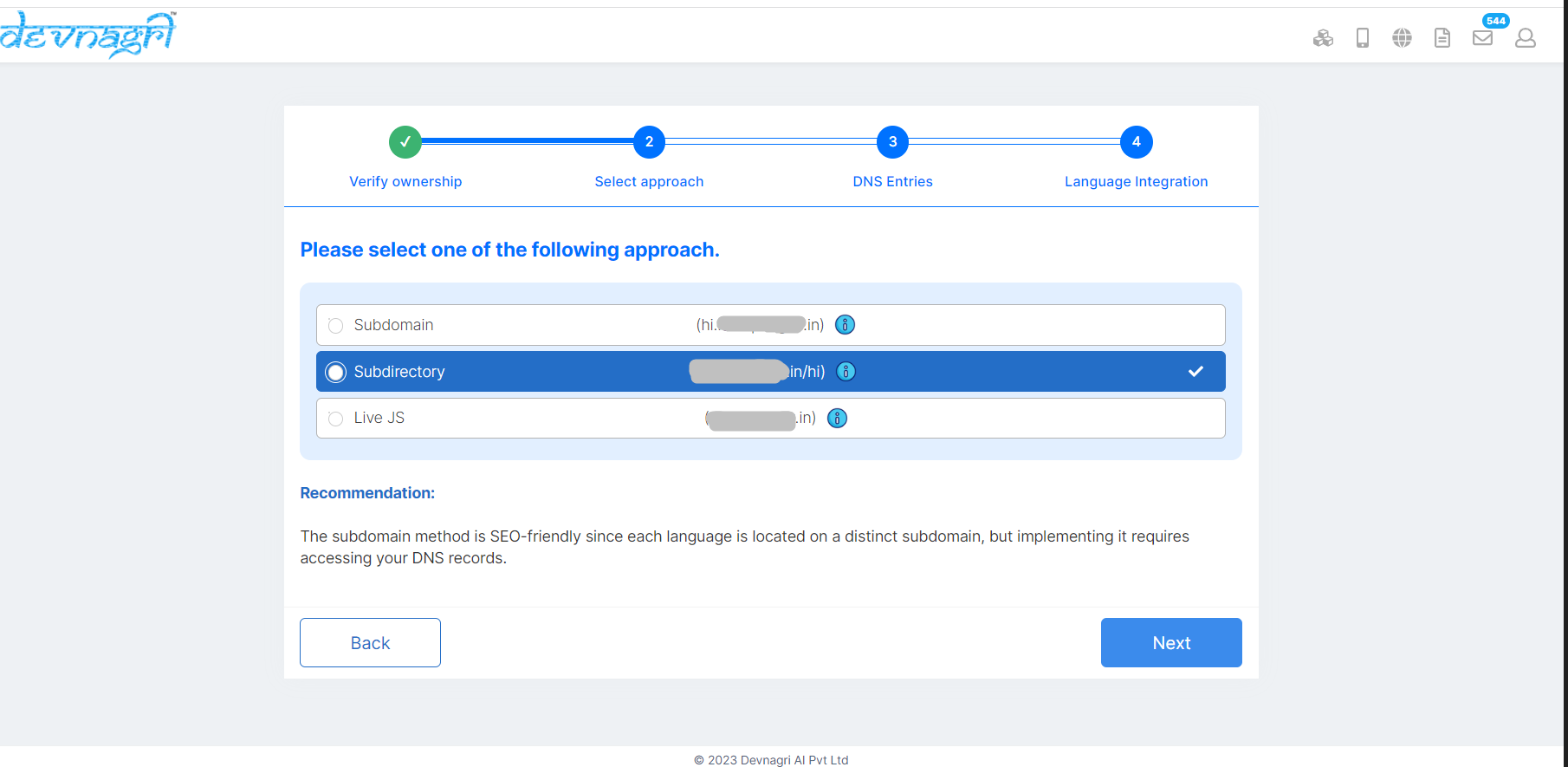
# 1. Subdomain
Step 1.

a. Please enter the CNAME entries generated for you in your DNS record.
Note: If you are using CDN, you need to disable proxy on Cloudflare.
If you are using GoDaddy or Cloudflare you can see how to do it in the videos below:
Click on Verify CNAME and after verification the red cross should become green tick after a few minutes.
Devnagri is currently initializing your subdomains. Please be patient while the process completes.
b. To apply SSL on localised website, add below CNAME record to your DNS service provider. Click on Verify SSL to verify this step.
Step 2.
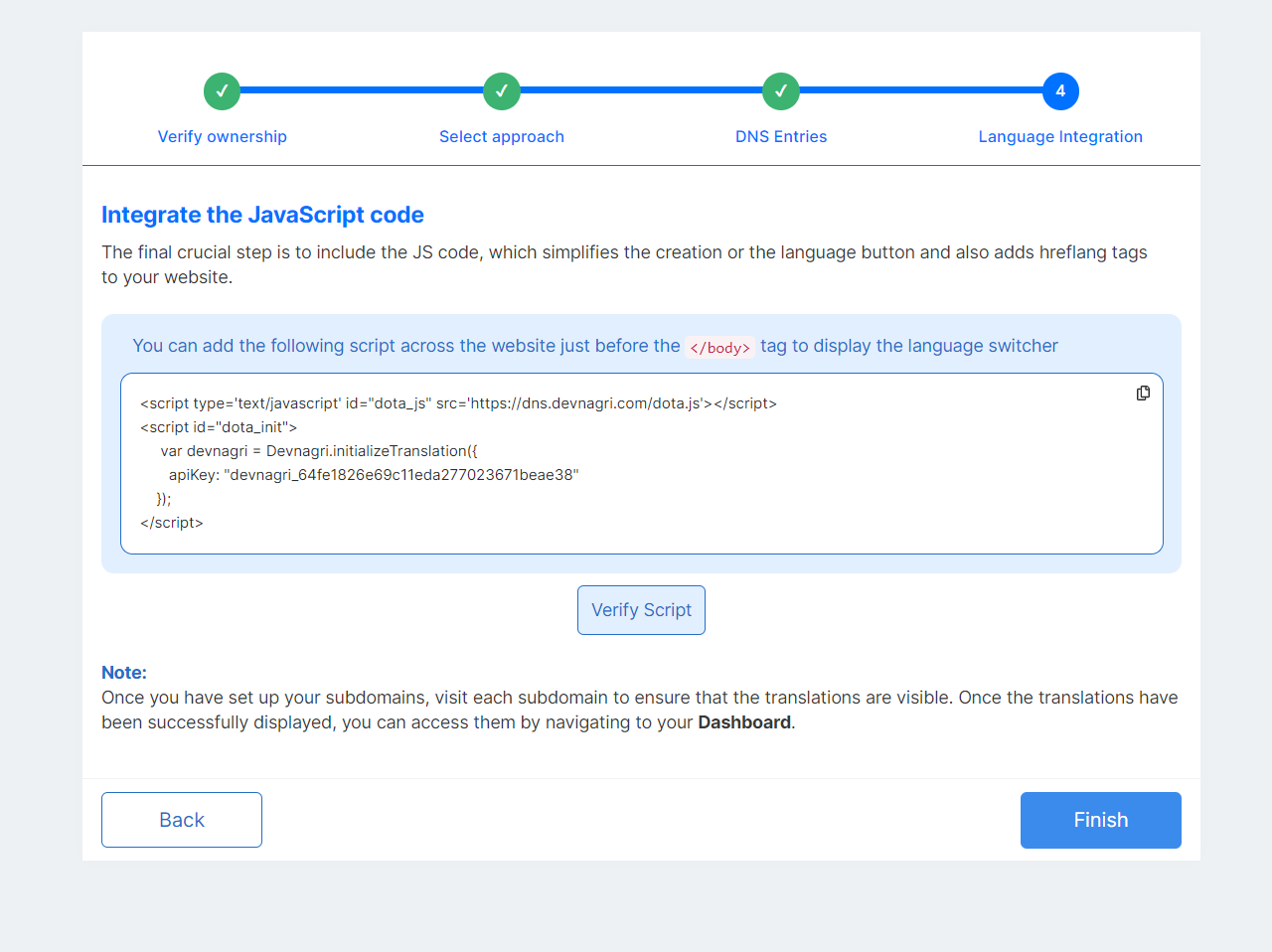
It is recommended that you include the Javascript code snippet immediately before your closing body tag. This will enable the language switcher to appear on your website, as well as add hreflang tags to notify Google of the different variations of the same page and prioritize indexing of these pages. This is particularly beneficial for your SEO efforts.
Once its done, you can click on Finish and you're done!
Step 3.
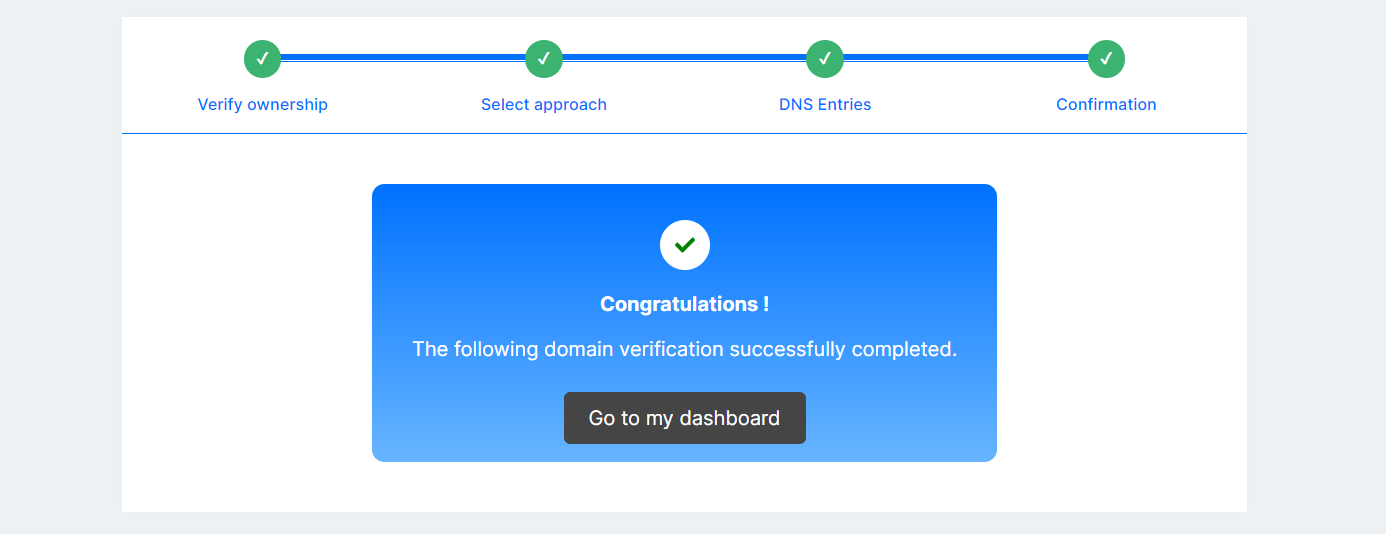
Your project has been created. Now, you can go to DOTA dashboard by clicking on Go to my dashboard.
# 2. Subdirectory
This approach involves creating a new subdirectory for each language version of your website. For example, if your main website is www.example.com, the Hindi version would be www.example.com/hi.
Step 1.
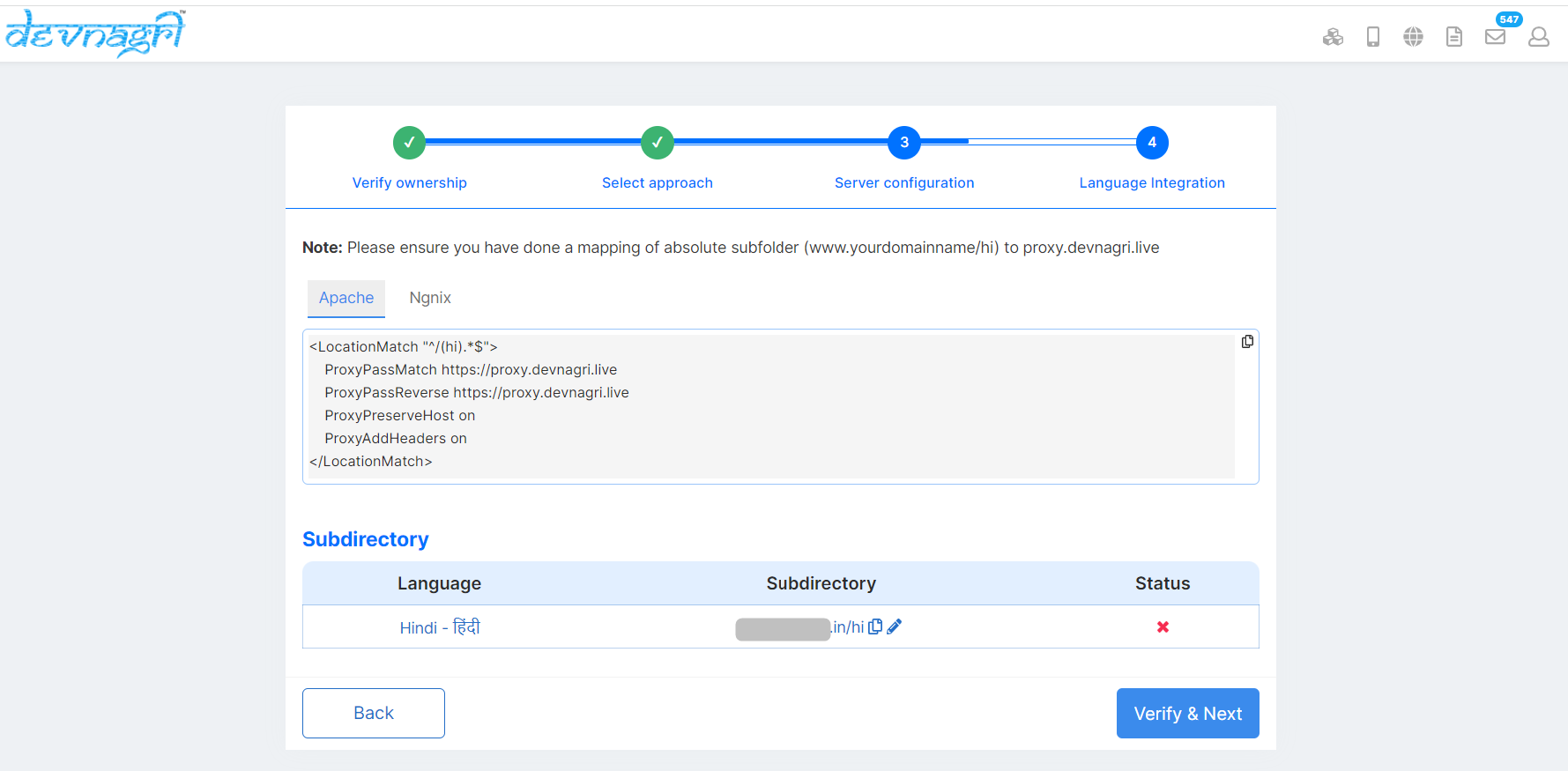
It is recommended to include Apache/Ngnix code snippet to your website server configuration.
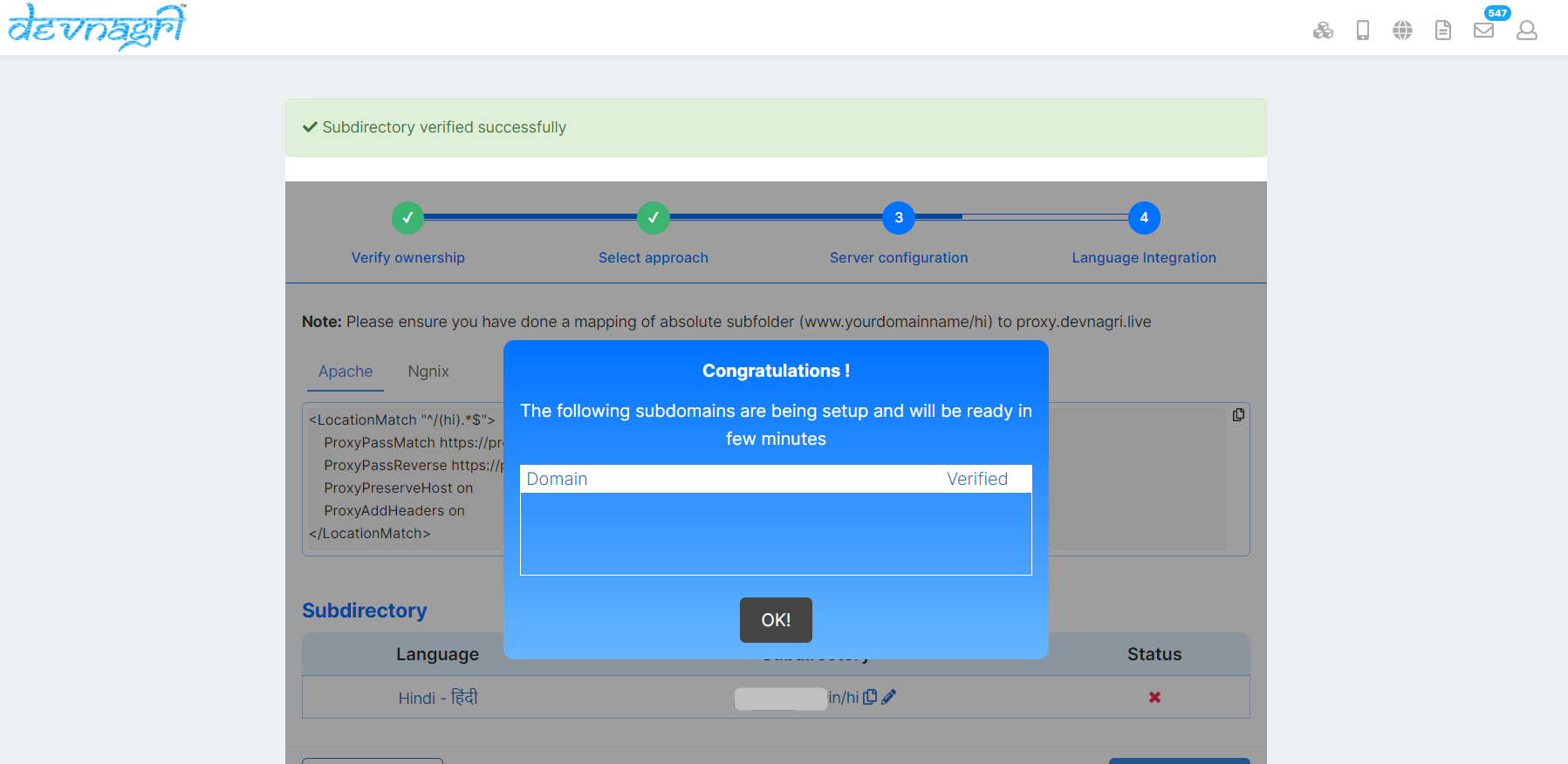
Once the mapping has been done click on Verify & Next. In order to verify server configuration for subdirectory approach.
Step 2.
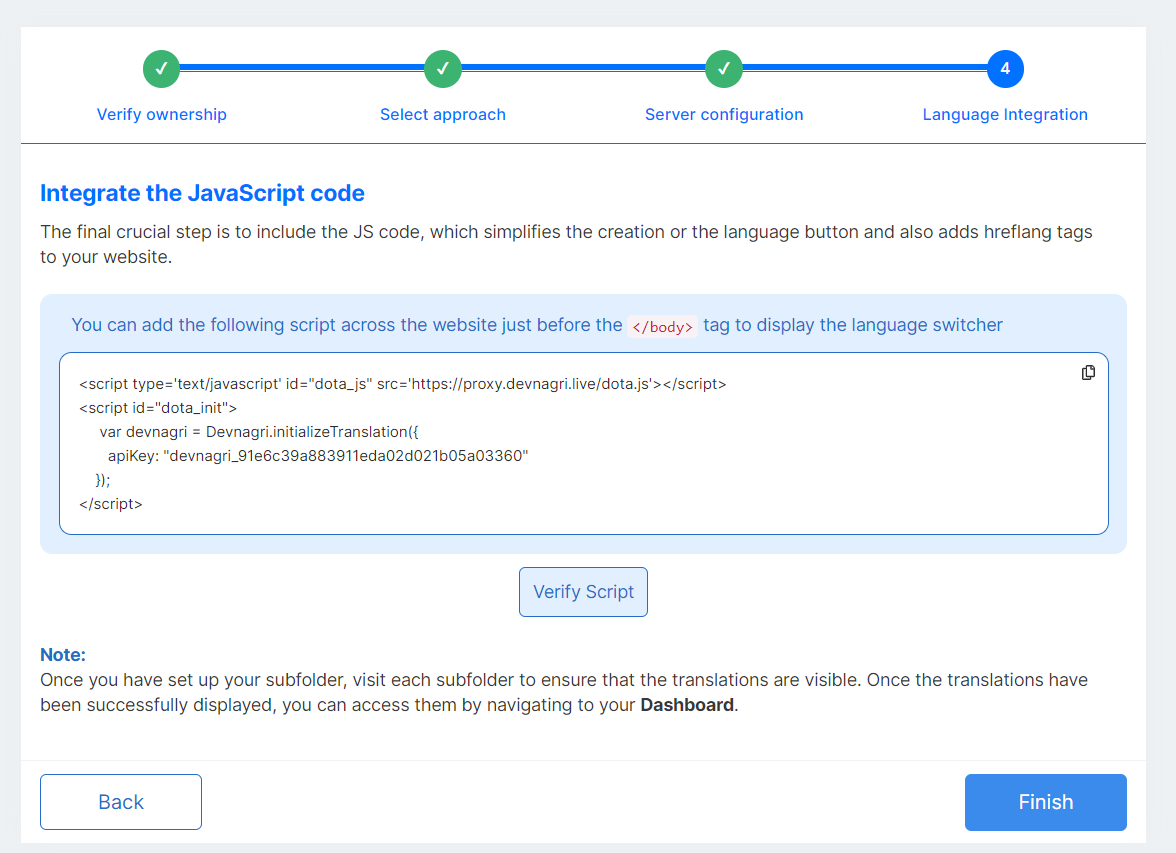
The final step is to include the JS code, which simplifies the creation or the language button and also adds hreflang tags to your website.
It is recommended that you include the Javascript code snippet immediately before your closing body tag.This will enable the language switcher to appear on your website.
Once its done, you can click on Finish and you're done!
# 3. Live JS
Step 1.
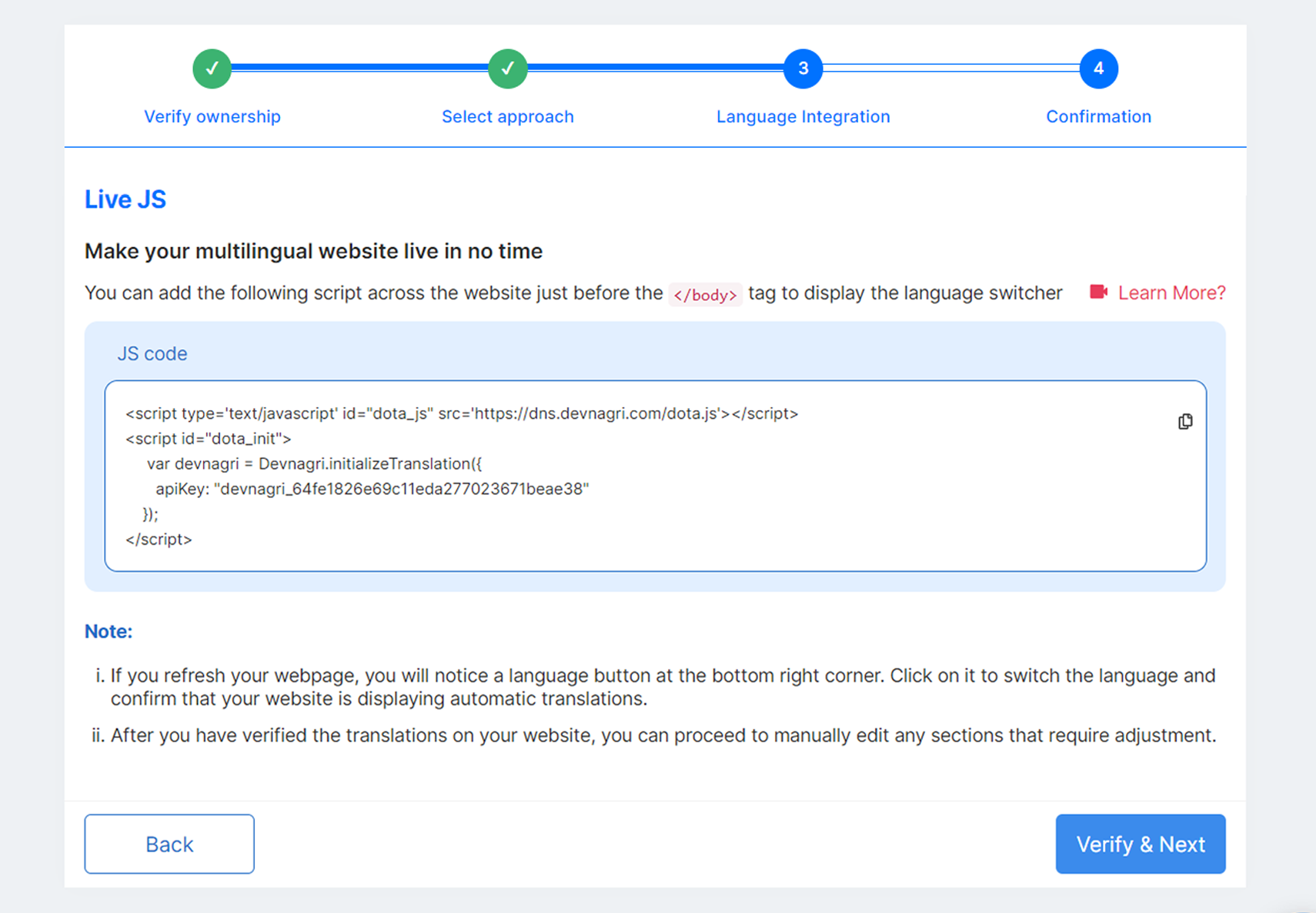
You're welcome to adhere to the guidelines and include the Javascript code snippet immediately before your closing body tag. This will enable the language switcher to appear on your website.
Step 2.
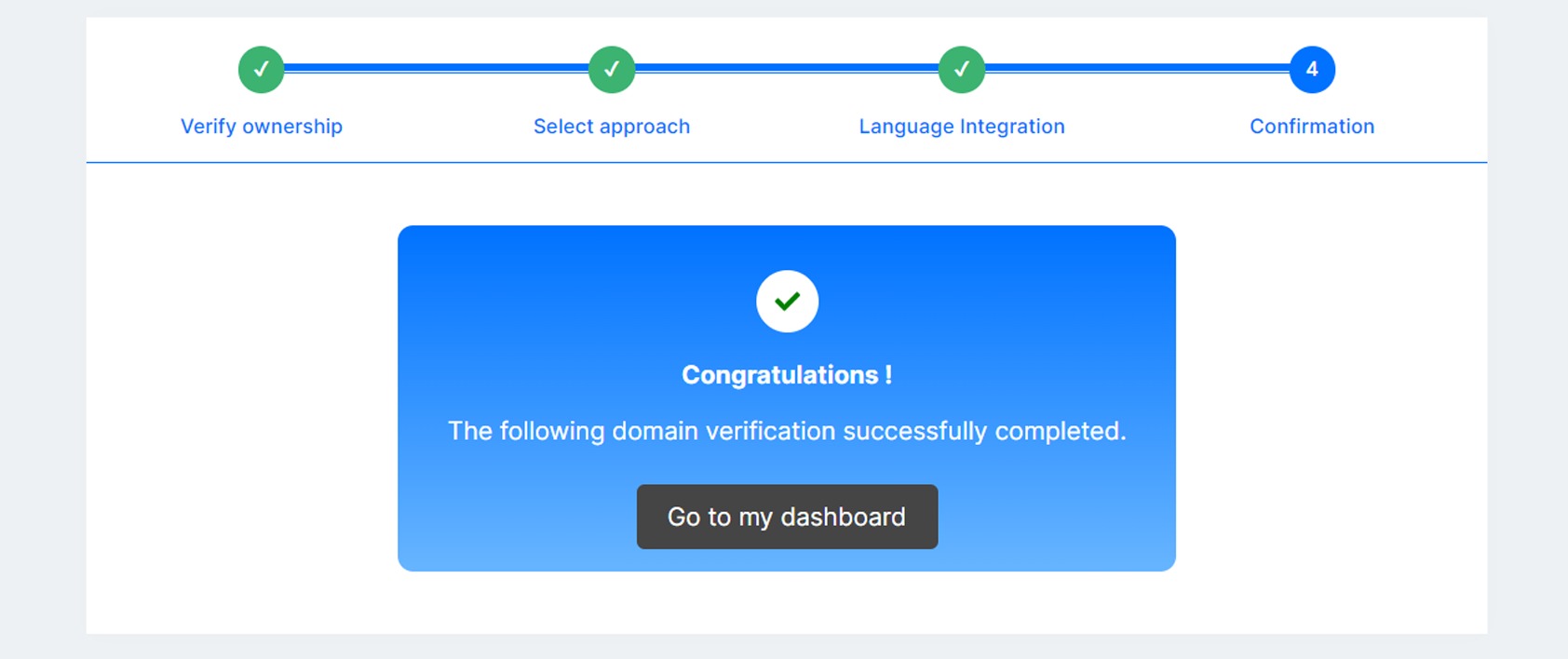
Your project has been created. Now, you can go to DOTA dashboard by clicking on Go to my dashboard.
# DOTA dashboard
User dashboard shows all the details of order placed for a domain.
- Website name
- Languages
- URLs
- Status
- Plan
- Publish
- Progress
- Valid Till
- Page Views
- Word Count

# URLs tab

# Progress
If all the URLs translated by system then the progress will show 100% on the dashboard.
# Add URLs
If system did not crawl any url due to some technical issue or user want only one particular URL to be translated so user can provide the URL and translate the page. Upon clicking on the add URLs page will redirect to the next page.

# URL sync again button
Upon clicking on the Sync again button all the URLs will sync and will display on the screen.
# Translate button
Click on the translate button URLs will be loaded to the DOTA dashboard.
# Don't have URL
If system not crawling all the URLs user can click on the click here button and add URLs manually.
# Upload files
User has to update all the URLs in the file and click on the upload button.

# Paste URLs
User can use this tab by pasting individually URLs. to crawl.
# Publish URLs
User can add all the URLs in the file and publish it directly.

# Words
This shows word count - how many words are in the URL.
# Translation Type
This shows translation type of URLs - MT,PT,HT.
# Machine Translation
The translation done by machine.
# Human Translation
As user want to translate URL him self by using proof read option.
# Premium Translation
# Created On
Shows the date on which the URL was created.
# Published On
Show the date on which the URL was published for the First time.
# Updated On
Shows the date on which the URL was updated with some new content.
# Action
# Preview
User can view the translated URL of the particular language.
# Proof Read/Translate
Click on proof read tab.
Proof read shows all the sentences of the URL along with the translation.
User can also do modification of the sentences.

# Sync Word Count
User can sync word count for each url.

# Published
Only published links are shown as translated. We don't translate unpublished URLs.

# Search Tab
User can search any URL in the search button.

# Change URL Status

# Publish In All Languages
User can publish url in all languages.

# Add more language


# Delete URL
We can delete the URLs by using the delete button.

# Change Block/Unblock URL Status
User can change Block/Unblock url status.

# Change language dropdown filter button
User can see all the progress of the translated URLs in the particular language.

# Filter Button
User can use the filter button to search for Active/Inactive, Translation type, URls.

# Publish
Enable translation for the domain.
# Language Switcher
User can add the following script to display the language switcher on your website.

# Custom CSS
You can use Custom CSS to customize the positioning of Language Switcher Dropdown. Recommendation: Please use combination of (right and bottom) or (left and bottom) and rest field is empty for better dropdown position.

# Settings
Language dropdown on your website Recommendation : if you are using custom dropdown, please disable both the options.

# Subdomain Redirect
If you are using Devnagri language dropdown, you need to "ON" the settings. This will help you populating a dropdown on your proxy website. This option will work only after you have added the CNAME successfully. Recommended: if you are not using your default language dropdown.
# Language Dropdown UI
Enabling This will help you populating an automatic language dropdown on your proxy website.
# Automatic Translations
If this is toggled to ON then any new URL that comes into the system automatically is marked ACTIVE and localised. If this is toggled to OFF then any new URL that comes into the system automatically is marked INACTIVE and NOT localised. The user is taken to the parent site when he tried to access this new URL.
# Static Content Website
This settings for if your website has static content then enabling this would speed up the content localisation.
# Show Professional Translations ONLY
Setting this to ON would ensure only manually approved, professional translations would be shown else the content would be in English.
# SSL Certificate CNAME
Please include the CNAME that has been generated for your localized website.

# Subdomain
You can active subdomains for language with the CNAME.

# Page Views
Here, the user can see no. of visitors for each URL and language.

# Total Views
Total Views has the total no. of visitors on your localised website.
# Premium Translation Tab
User can see all the Premium translation orders on this page.

# Order for Premium Translation
Upon clicking 'Order for Premium Translation', you will be redirected to the page where you can select the URLs for which you want to create Premium Translation order. Click on 'Next' after selecting the URLs and you will land on 'Create Order' page.

# Create Order
This is where the user can create order by filling all the details.


# PT orders will reflect on orders page and PT
The list of PT orders will be shown under orders page and Premium translation page of DOTA dashboard.


# Translate Button

# Translate Page
In this page user can see many option and toggle button.
Order type,
Order Industry,
Level of Politeness.
Sorting.
Jump to segment.
Language.
Link.
Duplicate words.
No.of words in the page.

# Toggle Controls
Upon clicking on toggle button the toggle will hide all the button present on the bottom of the page.


# Keyboard Shortcuts

# Instructions
This shows the instructions given at the order creation time.


# Description on Translate Page
# Save Translation
User/Translator can save a particular segment after making any changes by clicking on the save translation button.

# Add Comment
User can add comment on the translation of any segment.

# Revision History
The Revision History feature allows users to review the complete history of changes made to a particular segment.

# Accept Translation
Reviewers can accept the translations done by translators by clicking on this button.
# Reject Translation
Reviewers can reject the translations done by translators by clicking on this button.

# Accept/Reject All
Reviewers can accept/reject all segments at once from here.

# Filter By
User can filter all the segment by using the options such as Translated, Untranslated, Accepted, Rejected, Commented, Duplicates etc.

# Advance Filter
User can filter all the segment by using advance filter option such as Source Text, Translation Type, Sort By, Source with tags


# Find And Replace
User can find segment text and replace using this option.


# Jump to Segment
User can enter any segment number in the search box and click on Go button to jump to that segment number on the page.

# Autofill MT
Using this option all the untranslated sentence will be filled up with devnagri MT.

# Preview
Using this option user can preview page in translated language once translation is completed.

# Stats
User can check Translation Statistics using this option


# Settings
# Caching
# Custom Purge
# URLs Purge
Used to purge the cache of URLs.
Limit - 5 URLs at a time, one per line.

# Folder/Prefix Purge
Used to purge all the URLs of mentioned folder.
Limit - One folder at a time.

# Domains
Purge all cached files of domains.

# Purge Settings
Purge settings data so that changes done for the localised website get reflected.

# Bypass Cache
This feature is used to Bypass Page Cache.

# Query/Hash Params
Parameters after ? and # can be handled using this feature.

# Merge and Block
# Merge Folders
To merge msite or amp folders so that they do not show up repeatedly in the system.
Please add comma seprated folder names. eg:- amp,msite etc.

# Blocked Keywords/URLs
For preventing blocked URLs to store in system.
Please delete the malformed URLs once after adding them in the block list.

# Exclude Block
Mention class or div that you do not want to translate.

# Robots.txt
Please check the syntax and ensure you upload correct robots.txt.

# Object Mapping
An image on the main site will be replaced by the localised image by providing the URLs of the images.
- English URL - has the image url of the main site.
- Language - select the localised language.
- Localised URL - has the image url that is to be put on the localised site.
Note:- This feature can be used for images, docs, ppts etc.

# Iframes
Specify iframe IDs that you want to localise.
Limit - Mentioned iframes should exist across the site.
Please add comma separated iframe ids, for eg:- iframeid1, iframeid2 etc.

# Hreflang Tags
Please add hreflang tags in your source code. These tags let Google know you have different versions of the same page and favor indexing of these pages. You can find these hreflang tags in the head tag of your website source code. Note that with this method, you don't need to edit your sitemap.

# Purge Cache
# 1. Clear Cache of a Single URL
POST 'https://dota-web-api.devnagri.com/api/purge-cache-url'
{
"api_key" : "abcdefghijk_xxx",
"url" : "https://fourtek.com/"
}
# Request Parameters
The request requires input in the json data
| Key | Sample value | Description |
|---|---|---|
| api_key | abcdefghijk_xxx | API Key |
| url | "https://fourtek.com/" | URL for purging |
# 2. Clear Cache of Complete Domain
POST 'http://localhost:8081/api/purge-cache-url'
{
"api_key" : "abcdefghijk_xxx",
"isDomainWise" : true
}
# Request Parameters
The request requires input in the json data
| Key | Sample value | Description |
|---|---|---|
| api_key | abcdefghijk_xxx | API Key |
| isDomainWise | true | This as true will purge the complete domain for this API key |